Find your application icon on your mobile device and click on it.
Search for "Aurasma" in the search bar of the application store until you find the Aurasma app that should look similar to the image on the left. Touch the button to download this app for free.
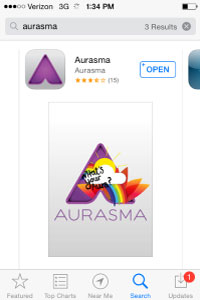
Open your Aurasma application once it has downloaded.
Once Aurasma is open, find the magnifying glass on the bottom of your screen and touch it. Search for "Around the World in 80 Days" in the search bar. Locate the correct channel which is shown circled in the image to the left and is created by the CMDC.
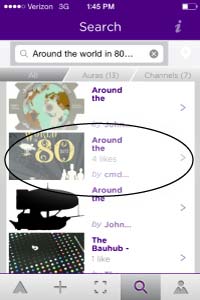
Follow the channel by touching the "Follow" button which is shown circled to the left. Now you will be able to see all augmented reality images created for this project.
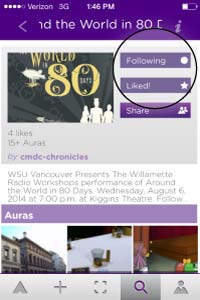
Stay in the Aurasma application and use your camera to hover over images within this project and any other channels you have followed. You will notice that the app is trying to read the image when the dots on the screen move in and out from what is in your cameras view. Soon, the image will appear once Aurasma has read the trigger image!
(Photo credit: augmentedplanet.com)
