
Marketing Content Package
2015
Created by Colleen Burke, Anna Swan, Andrew Johnson, Marrissa Yazdani,
Ben Steele and Lucas Wiseman
Table of
contents
|
Introduction |
1 |
|
Buzzfeed Quizzes Login Information |
3-5 |
|
Design Elements Infographics Twitter Templates |
6-7 |
|
Video |
8 |
|
Hosting Website |
8 |
|
Articles |
9 |
The CRESA social media content package is a multimedia resource that will allow CRESA to educate the public on the functions that CRESA provides to the community through the web and in print. Additionally, the content package will assist CRESA to educate the public about possible disasters in Clark County before, during and after they happen. The multimedia content created is to be used in various marketing and public outreach campaigns and can be shared via print or web. The CRESA content package was researched and written by six seniors in the Creative Media & Digital Culture program at WSU Vancouver: Colleen Burke, Anna Swan, Andrew Johnson, Marrissa Yazdani,
Ben Steele and Lucas Wiseman.
This document will explain the process behind creating each type of media, the uses and affordances of the media, and recommendations for future use.
I. Buzzfeed Quizzes:
CRESA already has excellence presence on social media platforms and makes good use of both Twitter and Facebook to disseminate information to the citizens of Clark County at large. Taking that into account, we created a series of different media objects to take advantage of that already established viewer base, as well as to grow CRESA's presence online. We created Buzzfeed quizzes and Twitter templates in particular to generate engagement on Facebook and Twitter from Clark County residents.
Buzzfeed quizzes work in tandem with Facebook and can be shared or distributed through that particular social media networking sites. The Buzzfeed quizzes are entertaining but seek also to inform and provide information to the person taking the quiz, with topics ranging from natural disasters, to what items are needed to survive several days without power or running water.
The quizzes ought to be shared both on Facebook and Twitter to promote their use, and from there an organic sharing of people who view them and take the quizzes will occur. That being said, a Buzzfeed quiz is very much a “one and done” type of deal. People generally do not take the quizzes more than once, and after they share the quiz online it leaves their sphere of conscious thought. That means that, once a quiz has been posted, it has a shelf life of two or three weeks before it becomes “stale.” With that in mind, it is fruitful to create additional quizzes after the ones provided in this package have been taken, to promote fresh growth.
Several topic ideas might include “What disaster will your area experience next,” “How likely are you to survive a natural disaster,” or “How prepared are you for the apocalypse.” These are all general ideas and meant to act as a springboard for more quizzes. Below are instructions to create your own Buzzfeed quiz.
How to create a Buzzfeed quiz:
1.Log into buzzfeed.com using the login provided for you.
email: cresaemergencymanagement@gmail.com
Password: #cresa911
2. Choose one the type of quizzes to create.
Standard
Single Question
% Correct
Personality
Checklist
Image Checklist
3. Add results
Add your result title in the “Result Title” field, and the result text in the “Result Text” window. You have the option of uploading an image with each result, and should definitely do that so long as you’re using appropriately sourced images. Once you’ve added one result, you can keep adding more with the “Add Another Result” button until you’ve put them all in.
4. Add your questions
The next thing you need to do is click “Questions” so you can put questions together. You cannot set up the questions without putting your results in first. You can upload your question image with the “Upload Image” button under “Question Title.” If you’re making your quiz with all images, you can ignore the text boxes in this section.
5. Add your answers
Next you upload your answers just as you did with your question image, and for each answer, assign it to the appropriate personality with the drop-down menu marked “Personality.” After you’ve added an answer, you can click “Add Answer” and repeat this process until all the answers are in.
6. Save/Preview/Publish
As you are creating your quiz you will want to save throughout. Once you believe you completed your quiz, you can preview the quiz to make sure every aspect is set to your liking. Once your quiz is just the way you want it, you can click “Publish” and share it on your social media platforms.
Each quiz will be saved in your feed and can be reposted at your liking.
II. Design Elements:
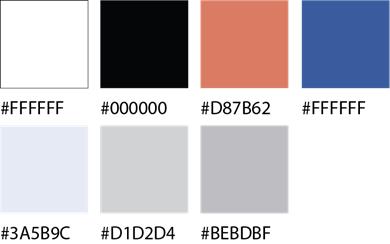
Image 1: Hex codes of colors that are used for the
infographics.
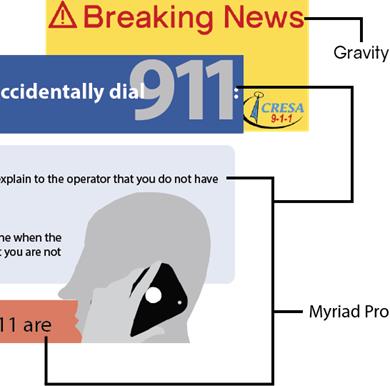
Image 2: Font
style that was used in infographics and twitter templates
Infographics:
The infographics were made to share information in a fun visual way. They
may be used as social media posts, blog posts, or any way you see fit. We have
formatted two variations of each infographic for print and for web. The print
versions have the title followed by the word print. (Ex. “titlePRINT”) Printing these versions
will guarantee the best printing resolution along with proper margins to fit on
a single letter page.
Twitter Templates:
The twitter templates are formatted for web only. Their purpose is to add
a visual to Twitter and Facebook posts. Templates were designed to add a short
amount of text over them to bring awareness to current events that may be
talked about in Clark County. Short lists, or hashtags are great ideas to add
to these templates that will compliment the rest of the post.
How to add text:
To add text open your
image editing program (Ex. Adobe Photoshop). If access to Photoshop is not
available, GIMP is a free image editing program that can be downloaded. In any
image editor, select the text tool, in most programs this is a button with a
letter on it, in Adobe products it is a large “T” (shown below) and in GIMP a large![]()
![]() “A” (below).
“A” (below).
Click where you would
like the first line of text to start, from here you should be able to type in
whatever you would like on the image. Once your text is on the image, move or
resize the text to your liking. Some programs require you to use a move tool to
move a text box, this tool is normally a plus sign with arrows on each side
(Adobe's version shown below), or an image very similar to the one described
(GIMP's is below).![]()
![]()
A text box can normally
be resized by pulling on the corners of the box. It is not suggested to pull
the sides or top of the text box, as this can stretch or squash the text.
Helpful Tool: Instead of
pressing save choose to “Save As” or “Save As a Copy”, as “Saving” will overwrite the image, it is a good idea to keep a master copy that
does not have text for reuse.
III. Videos:
Our team worked closely with Clark Regional Emergency Services Agency (CRESA) to create a series of videos that could inform the public about Emergency Management and about CRESA as a whole. Emergency Coordinator Eric Frank made clear that he wanted the people of Clark County to know that CRESA does more than just take 911 calls. To encapsulate all these aspects of CRESA we created two videos. The first video was meant to show CRESA’s role in emergency management as well as the public’s role in emergency preparedness. The second video focuses entirely on dispatch and the some of the common problems and technical misconceptions the public might have about 911 operations.
The videos serve as promotional and informational materials. The video about CRESA's role in emergency management is visually engaging and is designed to spread information about CRESA throughout the county, while the dispatch video focuses on the very real possibility of a 911 call and the way CRESA handles it. The videos can be spread on social media platforms, CRESA's website, and even shown at training or educational events that CRESA participates in. Overall the videos serve to engage viewers throughout the county and inform them of CRESA's role in their daily lives in the event of a 911 call or a natural disaster.
The videos can and should be distributed as reminders once every few months. They have a much longer shelf life than the Buzzfeed quizzes and can be reused for as long as they remain relevant. The videos should be posted to the CRESA YouTube channel and maintained there.
IV. Hosting Website:
The coder of our group created a website (dtc-wsuv.org/projects/cresa/cresa_gig), that can be used by CRESA employees and other WSU Vancouver students as a hosting page for all of the documents and media forms that were created for this project. To facilitate ease of use, we decided upon a more traditional left-side list menu. There are three sections, Process, Products and People. The process section contains planning materials which were the Comparative Analysis and Proposal. The products section contains links to the pages that had our social media items, videos, articles, and infographics. Lastly, the people section contains a quick biography of each of our team members along with a profile picture and contact information.
In addition, all of the content we created will be provided to CRESA on a USB drive for ease of access.
V. Articles:
The articles made for CRESA range from short one page explanations of Emergency Services to longer articles discussing how to prepare for a disaster, or how CRESA would respond in the event of an emergency. The articles can be distributed via web or in print, so they offer multiple possible uses and venues. The articles also have a relatively long shelf life, and can be shared multiple times as long as their information stays relevant. That being said, it would be wise to create more content to share on social media platforms after these articles have been “consumed” once or twice. Articles in list form are generally more likely to be read on social media sites due to their linear nature with a goal at the end.
List articles are also a great way to spread information about CRESA, and should be taken advantage of if possible. They can be lighthearted and brief, or cover more serious topics equally well. Suggested articles include a piece about places to take shelter during emergencies, a profile story on one of the emergency responders CRESA works with and, a feature describing an event start to finish and explaining how CRESA reacted to it, and so on. The articles serve to promote information and create engagement with the public. If at all possible, the articles should link to one another so someone reading one article would be able to immediately jump to another one with a single click. The articles have been provided in PDF format along with inserted into CRESA’s Buzzfeed account. As buzzed articles they can be shared on social networking platforms. The PDF’s are useful as digital or print documents.