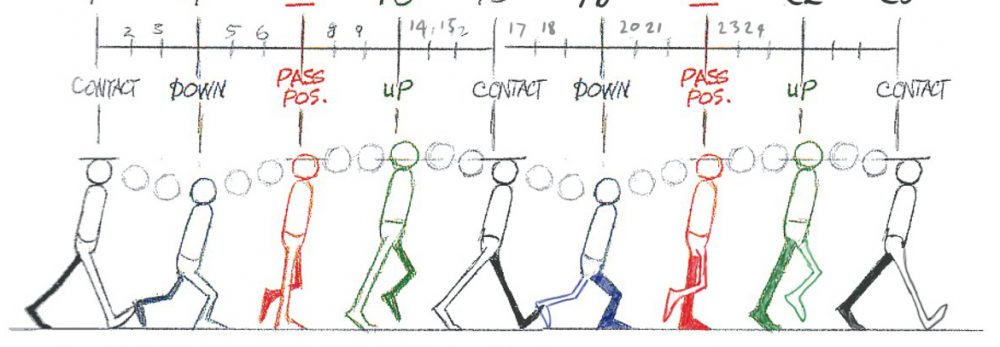Due April 29: Project #2 due. We are still meeting for our final critique at 10:35am.
FYI Maya Render Setting Tips: PNG format, Name#.ext, Frame padding of 4, HD_720 – 1280×720 – resolution is always 72ppi, turn off the alpha mask. Start with a small frame range to check the quality of the lighting. You are going to have to test out the Arnold settings depending on your lighting and materials. Also, make sure you use Render Sequence so you don’t get the Arnold watermark on your sequence.
After Effect Compositing Tips: Check PNG sequence when importing and make sure you right-click on the sequence in the Project Window > Interpret Footage > 24 FPS.
Submitting Project #2: 1) Create a folder on the Class OneDrive and upload your zipped Maya Project folder (minus the Images folder) to it. 2) Include the Final Rendered mp4 file in your folder on the Class OneDrive. 3) Post your Vimeo video to the Class Student Work page . 4) Make sure your 250-word artist’s statement on your animation is in the Project Description of your Vimeo video.
Due April 20:
30-second Playblast of Project #2 is due. Develop the timing and motion of your characters and camera in your Playblast (4 points). Make sure your project render settings are at 1280 x 720 pixels and 24 fps and make sure to include audio.
Name the playblast: Last name_First namePlayblast.mov (or .avi) and have it in the movies folder of your Maya Project. Upload your zipped master Maya Project file folder to the class OneDrive (1 point). We will have a class for work in progress critique right at the beginning of class.
FYI – NO CLASS & OFFICE HOURS on April 13th – WSUV Offices remain open.
Due April 6:
Watch ch. 3 & 4 of Maya: Character Rigging. Keep working on your Project #2 characters and your rigging your Teddy Bear.
Due April 1:
Watch ch. 1 and 2 of Maya: Character Rigging. Keep working on the rig of your Teddy Bear.
Due March 30:
Homework #6: 3D model of Project #2 character due
Utilizing the modeling methods demonstrated in class, model one of your Project #2 characters. Make sure your model follows your reference images (a character in a T pose with a front, top, and side view) which are placed in your source images folder. I am looking for clean geometry and modeling that follows your reference images. Your character does not need to be rigged but the character’s geometry should be UV mapped and ready to be rigged (4 points).
Upload to the class OneDrive the 3D model of your character in a zipped Maya Project folder labeled: Last Name_First Name_Character1 with a Maya scene file named: Last Name_First Name_Character1.ma (1 point).
Check out the reference guide on facial topology in the class OneDrive folder.
If you need a distraction: Visit one of these museums virtually! :)
Due March 25: Work further on refining the mesh of your Teddy Bear. You should have the feet, arms & hands, and head modeled.
Due March 23:
Homework #5 due: Storyboard for Project #2 is due. Create a Storyboard for your Project #2. Sketch out the breakdown of your scenes for your 1min animation about a conflict and summarize each scene in the lines below the sketch (2 points). Consider the motion of your text, imagery, or camera in your animation. Don’t worry if it goes over one page, but make sure you are considering the timing of each scene too. Also, make sure to include any sound effects and include any voiceovers or dialogue too (2 points). Save your file as: Last name_First name5.pdf. Make sure the file is right side up, 8.5x11inches, and upload it to the class OneDrive Homework #5 folder (1 point).
Due March 16:
1) Download and install Autodesk Maya 2020 on your computer and be ready to start modeling.
2) Watch ch. 1-3 of Maya 2020 Essential Training
Due March 11: We will continue with the Presentations on an Animator.
Due March 9: Presentations on an Animator are due! Make sure you have submitted to the class OneDrive your presentation complete with the URLs in the works cited and be ready to present.
Due March 2: Project #1 is due. Make sure you upload your collected AE project file (including your Ai and audio files) and final rendered animation file: Last name_First name_Project1.mp4 onto the class OneDrive folder. Also, make sure you include your 200-word project description within the project description of your animation on Vimeo and embed your Vimeo link in the student work section of the class website. Be ready to present your work to the class too!
Due Feb. 23:
5 Sec. Work in Progress render of Project #1 is due. Make sure your audio is finalized (voice-overs, SFX, and/or background music recorded and edited) and included in your 5sec render. Upload to the class OneDrive your Last name_First name_WP1.mp4 file along with your AE Project and source files.
FYI: Project #1 due date is Tuesday, March. 2nd at 10:35am.
Due Feb. 16:
Homework #4: Storyboard for Project #1. Create a storyboard for your Project #1. Sketch out the breakdown of your scenes for your 30-sec animated PSA and summarize each scene in the lines below the sketch (2 points). Consider the motion of your text, imagery, or camera in your animation. Don’t worry if it goes over one page, but make sure you are considering the timing of each scene too. Also, make sure to include any sound effects and include any voice overs or dialogue too (2 points). Save your file as: Last name_First name4.pdf. Make sure the file is right side up, 8.5x11inches, and upload it to the class OneDrive Homework #4 folder (1 point).
Due Feb. 11:
(Final) Homework #3 is due. Make sure you post your final walk cycle animation to the class website as well as upload your AE file, rendered mp4 file, and related media to the class OneDrive.
Due Feb. 9:
Draft of Homework #3: 5 sec. Walk Cycle. Create a 5 sec. walk cycle animation using imagery of a two-legged character you have drawn yourself in either Photoshop or Illustrator. Make sure your rendered walk cycle animation is 5 seconds long, 1280 x 720 pixels, and 24fps (2 points). Develop your character’s form and approach to motion within the seamless looping walk cycle (2 points). Be creative in your stylistic approach to your character’s walk cycle!
Make sure to upload your animation to Vimeo, and upload your Last name_First name3 AfterEffects file, rendered mp4 file, and related media to the Homework #3 folder on the class OneDrive. Also, post your final walk cycle animation to the class website’s Student Work page (1 points). Here is a link on looping your AE pre-comps. Homework #3 due on Thursday, Feb. 11th.
Due Feb. 2: Read p. 102 – 173.
Due Feb. 2:
1) Homework #2: Create a 15-second animation in AfterEffects that explores the movement, color, and pattern of shapes in relation to a 15 second Creative Commons audio file (2 points). What is the relationship between the sound and the imagery? How does the tone and emotion of the sound come through the visuals? Export (through Adobe Media Encoder only) your 15-second animation as Last name_First name_2.mp4 and upload this file as well as your AE Project folder with source files to the Homework #2 folder on the class OneDrive folder (2 points).
2) Create a vimeo account and upload your exported animation to your vimeo account. Be ready to post it to the class website. Make sure the animation is set to public so you can post it to the class website (1 point).
Due Jan. 28:
1) Read p. 84 – 101.
2) Watch introduction, ch. 1, & 2 on Lynda.com of AfterEffects CC 2021 Essential Training: Motion Graphics.
Due Jan. 26:
1) Read p. 1- 84 of PDF in the Class OneDrive folder.
2) Download Illustrator and After Effects so you are ready to go with both programs.
3) Homework #1 due: Create a 3-second animated GIF (16fps) within Photoshop using the individual frame or video layer technique demonstrated in class with your own hand-drawn graphics of a metamorphism (late Middle English: via Latin from Greek metamorphōsis, from metamorphoun ‘transform, change shape.’). Consider the use of color, fluid looping motion, and form in your animation when you are drawing it with the Wacom Tablet. Make sure that each layer is a single frame in your animation and the frame size of your gif at 600x600px. You can adjust with the delay of each frame if you want, but you must have 48 layers (or frames) in your animation. You can work with abstract or figurative imagery. Be creative!
Name your PSD & GIF files accordingly: Last name_First name1.psd/gif. Upload both your PSD and GIF files to the class server’s Homework #1 folder on OneDrive.
Due Jan. 21:
1) Complete the DTC435 Student Survey.
2) Obtain a Fort Vancouver Library Card for a Lynda.com subscription and install Photoshop v 22.1 (Illustrator & After Effects will be started next week) on your personal computer. Also, if you have a drawing tablet, make sure to have it properly setup so you can draw in Photoshop.
2) Watch this video tutorial on making animated gifs.
3) Read A Brief History of Animated GIF Art Part 1, Part 2, Part 3, and Part 4. If you are having issues reading the artnet links, turn off your adblocker.